Welcome to the Students Guide for the CEE at Illinois Virtual Job Fair, hosted on the vFairs platform. This guide will help you during the registration process as well as during the event.
If you have any questions or need assistance, please contact Keely Ashman at kashman@illinois.edu
Virtual Job Fair URL https://ceeatillinois.vfairs.com/
August 23, 2021............................. Registration opens for students September 15, 2021............................. Site opens to students to being scheduling chats September 22 & 23, 2021........................ JOB FAIR (10:00am -4:00pm CST)
Visit CEEatIllinois.vfairs.com and click on the REGISTER button. You will be asked to enter the following information:
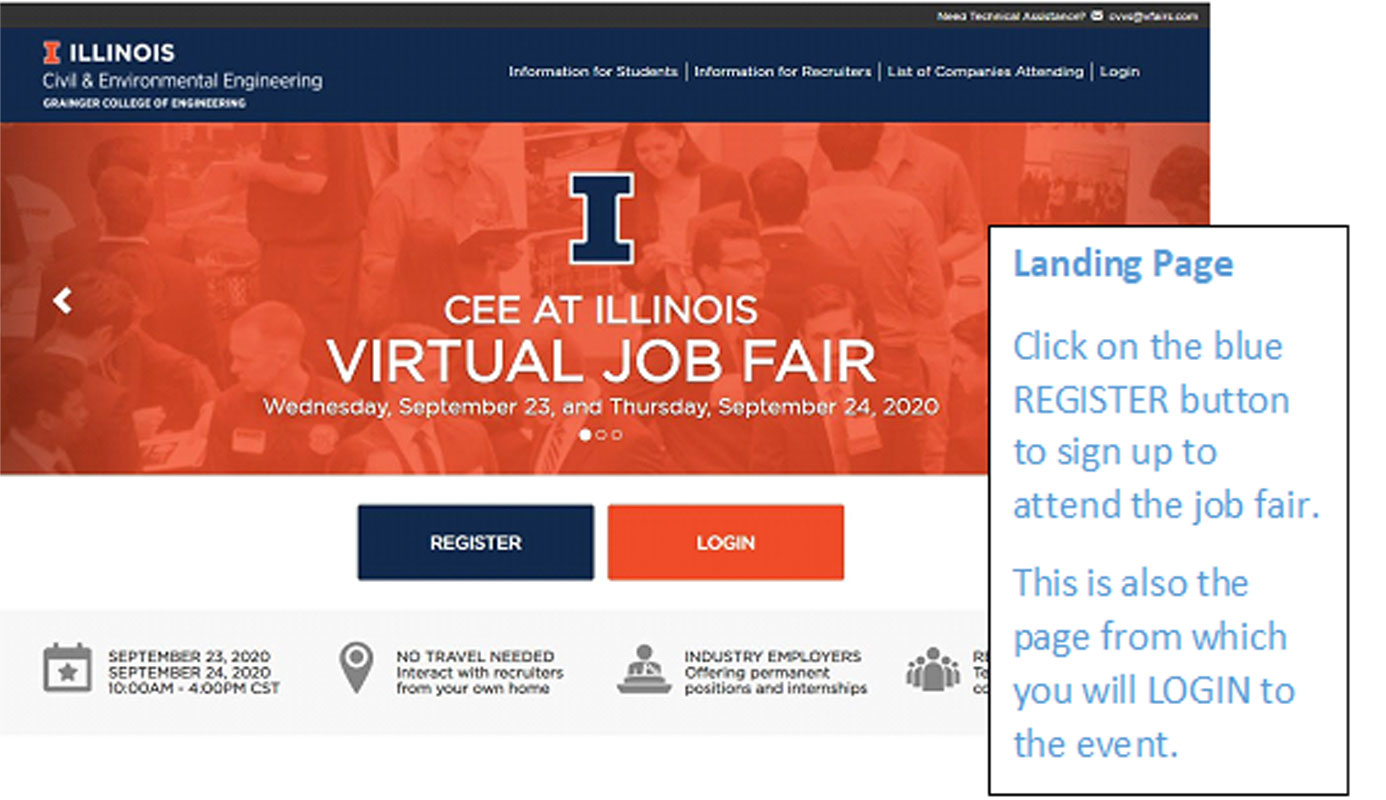
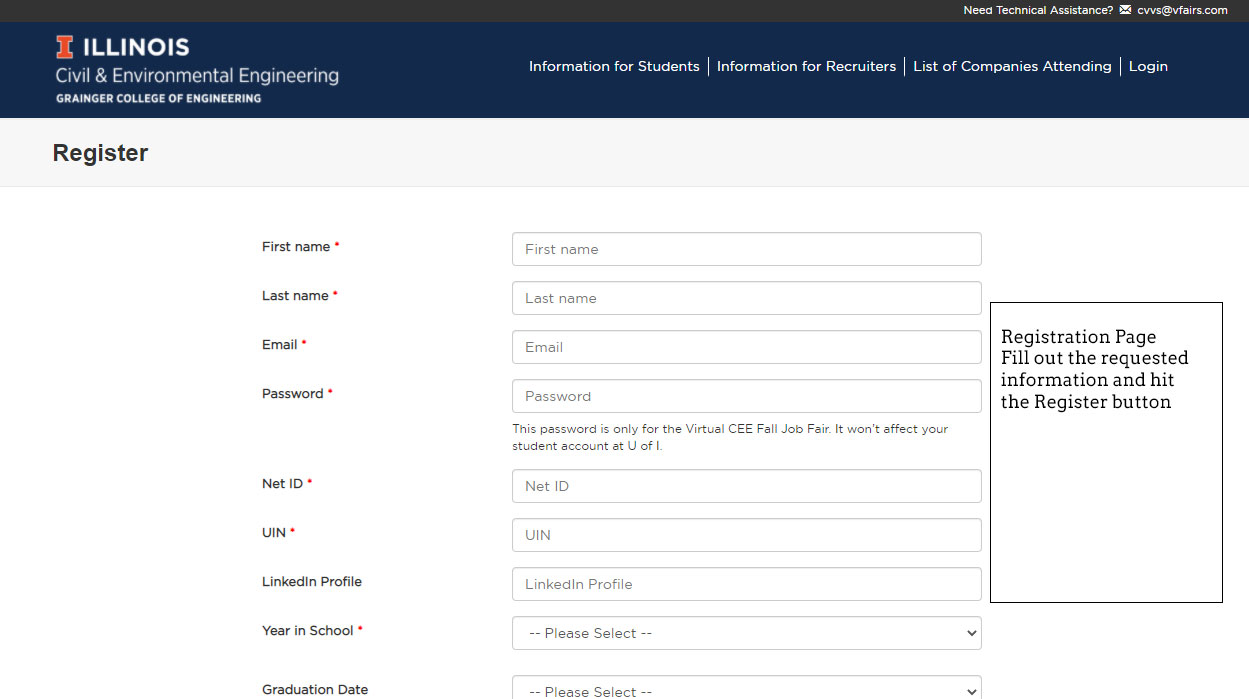
If you need to make changes to your resume after you have registered, you may do so. Make changes to your resume offline, then return to CEEatIllinois.vfairs.com and select the Login button. Choose the Edit Profile button and you will see an option to upload a new resume.
The last date to make changes to your profile and resume is Friday, September 15, 5:00pm CST.
Get ready to attend the Job Fair:
The day of the fair, visit CEEatIllinois.vfairs.com and log in to enter the lobby of the fair.
LOBBY
From the lobby, attendees will have the option to select which exhibit hall to view first. (Exhibit halls are organized into three breakouts, based on company name: Companies A-F, Companies G-O and Companies P-Z).
Once inside an exhibit hall, you can scroll through the company booths using the right arrow (auto scroll will begin on hover). Click on a booth to bring the company booth into full profile. Or, select a company from the lower left corner in the Exhibitors Index. This will take you directly to that company booth.
Once inside a booth, you can view information the company has provided, which may include general information about the firm, videos, documents, job opportunities and links to social media. If you are interested, you can select the Chat tab under the company booth and enter the group chat room. Some companies will also provide a Reserve a Chat Slot option, allowing you to select a specific time for a one- on-one chat with a company recruiter. More information about both of these chat options is included below.
Some company booths will have a RESERVE A CHAT SLOT option listed in their booth menu. If a booth provides that option, this is where you can request a one-on-one chat with a recruiter from that company:
Video Vault: One of the options in the menu bar at the top of the screen is Video Vault. The Vault contains a copy of all the videos uploaded by all of the companies (the videos are also available within an individual company’s booth). Play any of the videos and – if you want to keep it – click on the +Swag Bag button to save the videos to your personal swag bag.
Swag Bag: As you navigate the vFairs platform and enter different company booths, many will have documents and videos available for you to look at. Some may include recruiter contact information. If at any time you are interested in saving a document or video, you can click on the +Swag Bag button to add that document or video to your personal swag bag. At any time throughout the day, you can click on the Swag Bag icon in the menu bar at the top of your screen. Here you can view or remove documents and videos, and/or click the Email button to send all the documents and videos you have saved directly to your email.
The information desk is available by clicking the Info Desk sign in the Lobby or selecting Information Desk from the Exhibit Hall menu. Please use this help desk for any questions, concerns and technical support. Members of the vFairs team and the CEE administrative team will be present all day to answer questions.
How will I access the event?
STEP 1: Register and upload your resume.
STEP 2: On the day of the Job Fair, log in to your account and browse company booths
Do I need to download or install any software to be able to attend this event?
No, you only need to have access to the Internet, and if interested, a webcam so you can participate in one-on-one video chat with recruiters. Internet Explorer will not work with vFairs so you will need to have a different browser installed and ready to use (such as Chrome or Firefox).
Which companies will attend?
You can see a list of the companies who have registered for the job fair under the Company List in the menu of the landing page ceeatillinois.vfairs.com.
How do I apply for jobs?
After you log in, check out the “job opening” tab or click on any employer booth to check their job openings. Follow the instructions on the website to submit your applications. If no jobs are posted in a company booth, you can ask the recruiter in the group chat for more information about available positions.
Should I dress up?
Yes! You might be invited to participate in a one-on-one video chat with a recruiter. First impressions matter.
How do I interact with recruiters?
In each company booth, the recruiters who are present will be listed. You can join a group chat to ask general company questions. The recruiter may ask you to engage in a one-on-one text, audio or video chat. Additionally, most companies will give you the option to reserve a chat slot in order to talk to a recruiter at a specific time (available time slots will be listed in each booth).
How can I stand out to recruiters in a virtual job fair?
Make sure your resume is ready! When you register, upload your resume (ECS can review your resume prior to the job fair). In chats, be clear and concise when asking and answering questions. Prepare before meeting with a recruiter: learn about the company in advance, be armed with specific questions, and be ready to share your qualifications.
Will I be able to save the company information I view in the booths?
Yes! You can save the documents a company has uploaded to your virtual “swag bag”. The contents of your swag bag will be emailed to you at the end of the day. You can also email any of the documents in your swag bag to a friend.
Whom do I contact with questions?
For general questions, contact Keely Ashman, Coordinator of Alumni and Corporate Relations, kashman@illinois.edu , (217) 333-6454
What do I do if I need tech support during the event?
Contact the vFairs technical support team using the Help Desk in the lobby.
In the virtual setting, how do I effectively type a version of an elevator pitch in a messaging chat setting if video chatting with the recruiter is not an option? Do elevator pitches apply in a virtual environment?
Elevator pitches in virtual settings do matter. We recommend you prepare a short elevator pitch that you can copy and paste into a group chat with recruiters. Make sure you have done your research about the company you are chatting with, so you are prepared with relevant questions. Remember, you are selling yourself, even in a group chat.
If I have a scheduled private chat with a recruiter, how early should I log into the chat? In real settings, people say to arrive 5-10min prior to your interview time, but does that apply in a virtual setting?
We recommend you enter the group chat 5 minutes prior to your scheduled private chat. The recruiter you will be one-on-one chatting with will find your name in the group chat list and initiate a private chat. You will need to wait in the group chat until the recruiter has reached out to you.
Is there a chatroom available to network with other students? Typically during our on-campus career fair we network amongst other students in the lunchroom. Will there be any opportunity to do this in the virtual career fair?
For the Fall 2021 job fair, there will not be a virtual chatroom available for students.
Are there any time limits for chats with recruiters?
There is no time limit for group chats. Each one-on-one chat is scheduled for 15 minutes.
What should I do if I can't find a quiet place in my house/apartment to video chat with a recruiter?
We recommend video chatting with a recruiter in any quiet space that has a strong internet connection. Outside, coffee shop, park bench on campus, etc.
Since we will not be receiving physical business cards like the career fair, how do you recommend we save contact information from recruiters?
Just like in an in-person environment, we recommend that you ask the recruiter for their contact information. Make sure to write down the recruiter’s name and email address. We are recommending to recruiters that they provide that information under their Documents Tab under their booth. If provided, you can add that document to your swag bag and email yourself the contents of your swag bag after the job fair.
Where can I find the list of civil engineering specializations of each company?
On the Landing page (ceeatillinois.vfairs.com) you will find a List of Companies Attending in the top menu. This will provide you with company name, specialization they are interested in, work authorization and level of degree they are seeking.